#How to Initialize an SSD
Explore tagged Tumblr posts
Text
So You Need To Buy A Computer But You Don't Know What Specs Are Good These Days
Hi.
This is literally my job.
Lots of people are buying computers for school right now or are replacing computers as their five-year-old college laptop craps out so here's the standard specs you should be looking for in a (windows) computer purchase in August 2023.
PROCESSOR
Intel i5 (no older than 10th Gen)
Ryzen 7
You can get away with a Ryzen 5 but an intel i3 should be an absolute last resort. You want at least an intel i5 or a Ryzen 7 processor. The current generation of intel processors is 13, but anything 10 or newer is perfectly fine. DO NOT get a higher performance line with an older generation; a 13th gen i5 is better than an 8th gen i7. (Unfortunately I don't know enough about ryzens to tell you which generation is the earliest you should get, but staying within 3 generations is a good rule of thumb)
RAM
8GB absolute minimum
If you don't have at least 8GB RAM on a modern computer it's going to be very, very slow. Ideally you want a computer with at least 16GB, and it's a good idea to get a computer that will let you add or swap RAM down the line (nearly all desktops will let you do this, for laptops you need to check the specs for Memory and see how many slots there are and how many slots are available; laptops with soldered RAM cannot have the memory upgraded - this is common in very slim laptops)
STORAGE
256GB SSD
Computers mostly come with SSDs these days; SSDs are faster than HDDs but typically have lower storage for the same price. That being said: SSDs are coming down in price and if you're installing your own drive you can easily upgrade the size for a low cost. Unfortunately that doesn't do anything for you for the initial purchase.
A lot of cheaper laptops will have a 128GB SSD and, because a lot of stuff is stored in the cloud these days, that can be functional. I still recommend getting a bit more storage than that because it's nice if you can store your music and documents and photos on your device instead of on the cloud. You want to be able to access your files even if you don't have internet access.
But don't get a computer with a big HDD instead of getting a computer with a small SSD. The difference in speed is noticeable.
SCREEN (laptop specific)
Personally I find that touchscreens have a negative impact on battery life and are easier to fuck up than standard screens. They are also harder to replace if they get broken. I do not recommend getting a touch screen unless you absolutely have to.
A lot of college students especially tend to look for the biggest laptop screen possible; don't do that. It's a pain in the ass to carry a 17" laptop around campus and with the way that everything is so thin these days it's easier to damage a 17" screen than a 14" screen.
On the other end of that: laptops with 13" screens tend to be very slim devices that are glued shut and impossible to work on or upgrade.
Your best bet (for both functionality and price) is either a 14" or a 15.6" screen. If you absolutely positively need to have a 10-key keyboard on your laptop, get the 15.6". If you need something portable more than you need 10-key, get a 14"
FORM FACTOR (desktop specific)
If you purchase an all-in-one desktop computer I will begin manifesting in your house physically. All-in-ones take away every advantage desktops have in terms of upgradeability and maintenance; they are expensive and difficult to repair and usually not worth the cost of disassembling to upgrade.
There are about four standard sizes of desktop PC: All-in-One (the size of a monitor with no other footprint), Tower (Big! probably at least two feet long in two directions), Small Form Factor Tower (Very moderate - about the size of a large shoebox), and Mini/Micro/Tiny (Small! about the size of a small hardcover book).
If you are concerned about space you are much better off getting a MicroPC and a bracket to put it on your monitor than you are getting an all-in-one. This will be about a million percent easier to work on than an all-in-one and this way if your monitor dies your computer is still functional.
Small form factor towers and towers are the easiest to work on and upgrade; if you need a burly graphics card you need to get a full size tower, but for everything else a small form factor tower will be fine. Most of our business sales are SFF towers and MicroPCs, the only time we get something larger is if we have to put a $700 graphics card in it. SFF towers will accept small graphics cards and can handle upgrades to the power supply; MicroPCs can only have the RAM and SSD upgraded and don't have room for any other components or their own internal power supply.
WARRANTY
Most desktops come with either a 1 or 3 year warranty; either of these is fine and if you want to upgrade a 1 year to a 3 year that is also fine. I've generally found that if something is going to do a warranty failure on desktop it's going to do it the first year, so you don't get a hell of a lot of added mileage out of an extended warranty but it doesn't hurt and sometimes pays off to do a 3-year.
Laptops are a different story. Laptops mostly come with a 1-year warranty and what I recommend everyone does for every laptop that will allow it is to upgrade that to the longest warranty you can get with added drop/damage protection. The most common question our customers have about laptops is if we can replace a screen and the answer is usually "yes, but it's going to be expensive." If you're purchasing a low-end laptop, the parts and labor for replacing a screen can easily cost more than half the price of a new laptop. HOWEVER, the way that most screens get broken is by getting dropped. So if you have a warranty with drop protection, you just send that sucker back to the factory and they fix it for you.
So, if it is at all possible, check if the manufacturer of a laptop you're looking at has a warranty option with drop protection. Then, within 30 days (though ideally on the first day you get it) of owning your laptop, go to the manufacturer site, register your serial number, and upgrade the warranty. If you can't afford a 3-year upgrade at once set a reminder for yourself to annually renew. But get that drop protection, especially if you are a college student or if you've got kids.
And never, ever put pens or pencils on your laptop keyboard. I've seen people ruin thousand dollar, brand-new laptops that they can't afford to fix because they closed the screen on a ten cent pencil. Keep liquids away from them too.
LIFESPAN
There's a reasonable chance that any computer you buy today will still be able to turn on and run a program or two in ten years. That does not mean that it is "functional."
At my office we estimate that the functional lifespan of desktops is 5-7 years and the functional lifespan of laptops is 3-5 years. Laptops get more wear and tear than desktops and desktops are easier to upgrade to keep them running. At 5 years for desktops and 3 years for laptops you should look at upgrading the RAM in the device and possibly consider replacing the SSD with a new (possibly larger) model, because SSDs and HDDs don't last forever.
COST
This means that you should think of your computers as an annual investment rather than as a one-time purchase. It is more worthwhile to pay $700 for a laptop that will work well for five years than it is to pay $300 for a laptop that will be outdated and slow in one year (which is what will happen if you get an 8th gen i3 with 8GB RAM). If you are going to get a $300 laptop try to get specs as close as possible to the minimums I've laid out here.
If you have to compromise on these specs, the one that is least fixable is the processor. If you get a laptop with an i3 processor you aren't going to be able to upgrade it even if you can add more RAM or a bigger SSD. If you have to get lower specs in order to afford the device put your money into the processor and make sure that the computer has available slots for upgrade and that neither the RAM nor the SSD is soldered to the motherboard. (one easy way to check this is to search "[computer model] RAM upgrade" on youtube and see if anyone has made a video showing what the inside of the laptop looks like and how much effort it takes to replace parts)
Computers are expensive right now. This is frustrating, because historically consumer computer prices have been on a downward trend but since 2020 that trend has been all over the place. Desktop computers are quite expensive at the moment (August 2023) and decent laptops are extremely variably priced.
If you are looking for a decent, upgradeable laptop that will last you a few years, here are a couple of options that you can purchase in August 2023 that have good prices for their specs:
14" Lenovo - $670 - 11th-gen i5, 16GB RAM, and 512GB SSD
15.6" HP - $540 - 11th-gen i5, 16GB RAM, and 256GB SSD
14" Dell - $710 - 12th-gen i5, 16GB RAM, and 256GB SSD
If you are looking for a decent, affordable desktop that will last you a few years, here are a couple of options that you can purchase in August 2023 that have good prices for their specs:
SFF HP - $620 - 10th-gen i5, 16GB RAM, 1TB SSD
SFF Lenovo - $560 - Ryzen 7 5000 series, 16GB RAM, 512GB SSD
Dell Tower - $800 - 10th-gen i7, 16GB RAM, 512GB SSD
If I were going to buy any of these I'd probably get the HP laptop or the Dell Tower. The HP Laptop is actually a really good price for what it is.
Anyway happy computering.
50K notes
·
View notes
Text
One of the things enterprise storage and destruction company Iron Mountain does is handle the archiving of the media industry's vaults. What it has been seeing lately should be a wake-up call: Roughly one-fifth of the hard disk drives dating to the 1990s it was sent are entirely unreadable.
Music industry publication Mix spoke with the people in charge of backing up the entertainment industry. The resulting tale is part explainer on how music is so complicated to archive now, part warning about everyone's data stored on spinning disks.
"In our line of work, if we discover an inherent problem with a format, it makes sense to let everybody know," Robert Koszela, global director for studio growth and strategic initiatives at Iron Mountain, told Mix. "It may sound like a sales pitch, but it's not; it's a call for action."
Hard drives gained popularity over spooled magnetic tape as digital audio workstations, mixing and editing software, and the perceived downsides of tape, including deterioration from substrate separation and fire. But hard drives present their own archival problems. Standard hard drives were also not designed for long-term archival use. You can almost never decouple the magnetic disks from the reading hardware inside, so if either fails, the whole drive dies.
There are also general computer storage issues, including the separation of samples and finished tracks, or proprietary file formats requiring archival versions of software. Still, Iron Mountain tells Mix that “if the disk platters spin and aren’t damaged," it can access the content.
But "if it spins" is becoming a big question mark. Musicians and studios now digging into their archives to remaster tracks often find that drives, even when stored at industry-standard temperature and humidity, have failed in some way, with no partial recovery option available.
“It’s so sad to see a project come into the studio, a hard drive in a brand-new case with the wrapper and the tags from wherever they bought it still in there,” Koszela says. “Next to it is a case with the safety drive in it. Everything’s in order. And both of them are bricks.”
Entropy Wins
Mix's passing along of Iron Mountain's warning hit Hacker News earlier this week, which spurred other tales of faith in the wrong formats. The gist of it: You cannot trust any medium, so you copy important things over and over, into fresh storage. "Optical media rots, magnetic media rots and loses magnetic charge, bearings seize, flash storage loses charge, etc.," writes user abracadaniel. "Entropy wins, sometimes much faster than you’d expect."
There is discussion of how SSDs are not archival at all; how floppy disk quality varied greatly between the 1980s, 1990s, and 2000s; how Linear Tape-Open, a format specifically designed for long-term tape storage, loses compatibility over successive generations; how the binder sleeves we put our CD-Rs and DVD-Rs in have allowed them to bend too much and stop being readable.
Knowing that hard drives will eventually fail is nothing new. Ars wrote about the five stages of hard drive death, including denial, back in 2005. Last year, backup company Backblaze shared failure data on specific drives, showing that drives that fail tend to fail within three years, that no drive was totally exempt, and that time does, generally, wear down all drives. Google's server drive data showed in 2007 that HDD failure was mostly unpredictable, and that temperatures were not really the deciding factor.
So Iron Mountain's admonition to music companies is yet another warning about something we've already heard. But it's always good to get some new data about just how fragile a good archive really is.
75 notes
·
View notes
Note
Do the bots get software updates? What happens when one gets destroyed, but their software is salvagable? Have any ever come back different?
▪️ The last major software update any of them got was to make them as hack-proof as possible. That's been part of their initial programming since AJ's batch was activated though. The most they get anymore is updates to their antivirus software- much like how humans get vaccines. They'll act a little funny while the new code integrates but otherwise they stay pretty normal.
▫️ We've yet to have it happen, but I imagine as long as a bot's HDD and SSD are still unharmed, they can be transferred safely to a new frame. Unfortunately, AJ is living proof that attempting to transfer a bot's programming to a new HDD or SSD doesn't work.
13 notes
·
View notes
Note
Hi! I'm not sure if you've answered this question or not or if I missed it in your pinned post. I've been dying to mod Cyberpunk for forever, and have finally decided to give it a try. I am very intimidated by the whole ordeal because I know cyberpunk has so many spec requirements (I play on console) and was wondering if you had recommendations? I'm looking to buy a PC to start my modding and visual photography journey but don't know where to start. I've scoured reddit for recommendations but keep getting mixed signals.
I've watched you slowly create your digital portfolio for Valerie over the last couple years and have just been in utter awe of your work. I've looked up to you for a while and want to follow in your footsteps.
Thank you for your time! ☺️💖
Hey there! Thank you so much for the sweet words!
You didn't miss anything, so no worries! I don't think I've ever shared my PC specs in one place. Currently I have:
Motherboard: MSI MAG Z790 Tomahawk MAX
Processor: i7-14700K (with a Cooler Master liquid cooler, I forget the exact model)
RAM: Corsair Vengeance DDR5 64GB
GPU: Geforce RTX 3070 Ti
SSD: Samsung 860 EVO 2TB
NZXT H710i ATX tower case (I think this exact model is discontinued, but I'm a fan of NZXT cases in general--They're very roomy, have good airflow, and have good cable management features)
I've built and maintained my own PCs for about a decade now, and I remember when I first made the switch from console to PC, a lot of the conventional advice I got from more seasoned PC gamers was "Build your own rig, it's cheaper, and it's not that hard." I wasn't fully convinced, though, and I did just get a pre-built gaming PC from some random company on Amazon. If you have the money and you're really intimidated at the idea of building your own, there's nothing wrong with going this route.
Once I had my pre-built, I started with upgrading individual components one at a time. Installing a new GPU, for instance, is pretty easy and fool-proof. Installing a new CPU is a little trickier, especially with all the conflicting advice on how much thermal paste to use (I've always done the grain of rice/pea-sized method and my temperatures on multiple CPUs have always been fine). Installing a new power supply unit can be overwhelming when it comes to making sure you've plugged everything in correctly. Installing a new motherboard is not too far off from building a whole new thing.
And building/maintaining a PC is pretty easy once you get past the initial intimidation. There are so many video tutorials on YouTube to explain the basics--I think I referred to Linus Tech Tip videos back in the day (which might be cringe to suggest now, idk), but you search "how to build a gaming PC" and you'll get a ton of good results back. Also, PCPartPicker is a very helpful website in crosschecking all your desired components to make sure they'll play nicely with each other.
The other big piece of advice I'd offer on building a PC is not to drive yourself crazy reading too many reviews on components. Don't go in totally blind--Still look at Reddit, Amazon reviews, NewEgg, etc. to get an idea of the product and potential issues, but be discerning. Like if you check Amazon reviews and see a common issue mentioned in multiple reviews, take note of that, but if you see one or two complaints about something random, it's probably a fluke. Either a one-off manufacturing error or (more likely, honestly) user error.
You'll probably also see a lot of debates about Intel/NVIDIA vs AMD when it comes to processors and graphics cards--I started with Intel and NVIDIA so I've really just stuck with them out of familiarity, but I think the conventional wisdom these days is that AMD processors will give you more bang for your buck when it comes to gaming.
If you do go the NVIDIA route, I've personally always found it worth the extra money to go with a Ti model of their cards--I feel like it gives me at least another year or two without starting to really feel the GPU bottleneck. I was able to play Mass Effect Andromeda on mostly high settings with my 780 Ti in 2017, and I actually started playing Cyberpunk on my 1080 Ti in 2021--I think most of my settings were on high without any notable performance issues.
Now you probably couldn't get away with that post-Phantom Liberty/update 2.0 since the game did get a lot more demanding with those updates. However, my biggest piece of advice to anyone who wants to get into PC gaming with a heavy emphasis on virtual photography is that you do not need the absolute top-of-the-line hardware to take good shots. For Cyberpunk, I think shooting for a build that lands somewhere along the lines of the minimum-to-recommended ray-tracing requirements will do you just fine.
I don't remember all my current game settings off the top of my head, but I can tell you that I have never bothered with path-tracing, my ray-tracing settings range from medium to high, and I don't natively run the game at 4K. I do hotsample to 4K when I do VP, and I do notice a difference between a 1080 and a 4K shot, but I personally don't feel like being able to constantly run it at 4K is necessary for me right now since I still only have a 1080p monitor. If I'm going to be shooting in Dogtown, which is very demanding, I'll also cap my FPS to 30 for a little extra stability.
(Also, and hopefully this doesn't muddy the waters too much, but I feel like it's worth pointing out that you could have the absolute best of the best hardware and still run into crashes and glitches for random shit that might require advanced troubleshooting--My husband had a better build than I did when he started playing CP77, but he kept running into crashes because of some weird audio driver issue that had to do with his sound system. I just recently upgraded my CPU, RAM, and motherboard, and I was going nuts over the winter because my game somehow became less stable. It turned out the main culprit was Windows 11 has shitty Bluetooth settings.)
But in my opinion, I think getting good shots is less about hardware and more about 1) learning to use the tools available to you (e.g. in-game lighting tools, Reshade, and post-editing in programs like Lightroom or even free apps like Snapsneed) and 2) learning the basics of real-life photography (or visual art in general), particularly when it comes to lighting, color, and composition.
I don't rely on Reshade too much because I try to minimize the amount of menus I have to futz with in-game, but I do think DOF and/or long exposure shaders are excellent for getting cleaner shots. I also like ambient fog shaders to help create more cohesive color in a shot. However, I put most of my focus on lighting and post-editing. I did talk a little bit about my methods for both in this post--It is from 2023 and my style has evolved some since then (like I mention desaturating greens in Lightroom, but I've actually been loving bold green lately and I've been cranking that shit up), but I think it still has some useful advice for anyone starting out.
For a more recent comparison of how much my Lightroom and Photoshop work affects the final product, here is a recent shot I took of Goro.


The left image is the raw shot out of the game--It has some Reshade effects (most notably the IGCS DOF), and I manually set the lighting for this scene. To do this, I set the time in-game to give me a golden hour affect (usually early morning or early evening depending on your location) so the base was very warm and orange, then I dropped the exposure and essentially "rebuilt" the lighting with AMM and CharLi lights to make Goro pop and add some more color, notably green and blue, into the scene.
And the right image is that same shot but after I did some color correcting/enhancement, sharpening, etc. in Lightroom and clip-editing and texture work in Photoshop.
Okay, this was long as hell so I'm gonna end it here, haha. If you have any more questions about anything specific here, feel free to ask! I know it can be really overwhelming and I threw a lot at ya. <333
7 notes
·
View notes
Text
Just had a memory jag chuckle from the Record Store days ('81-'86).
Those of a certain age might remember a single-panel comic that was in some music trade magazine back when CDs first really took over.
It was of a corporate board room with the president talking, the yes-men lined up at the table.
The text was something like "Gentlemen, I am happy to report that our warehouses full of Record Cleaning Fluid just became CD-Cleaning Fluid!"
It was a poke at DiscWasher, to be sure, but here we are 45 years later, with vinyl making a something of a comeback.
There is something about the needle dragging through the groove...the absolute PHYSICALITY of that act, that made CDs instantly seem cold and lifeless back in '81-82.
The CD tech got better over the years, and they got good at mastering the material for the medium, but it's the PHYSICALITY of needle meeting groove that makes the music hit you harder on vinyl than it does from a CD.
And here's the thing: The transfers I make of albums I have on vinyl have that "physicality" that their digital CD counterparts don't, because the initial source is vinyl passing through a two-tube phono stage straight to SSD. That comes through in the final files. Play my transfer and play the digital file generally available back to back, and it's a world of difference.
I think of all the things that are gonna be lost to time that I've held so important for all these years...just simple things like "how things work"..."how to fix things"..."how to start a fire for warmth/cooking".
Knowing how to set up a component stereo system is one of those things. Knowing how to balance the tone-arm and set the stylus weight on the turntable. Knowing how to fix the amp if it goes south, etc.
~sigh~
And so it goes.
5 notes
·
View notes
Text
new SSD installed
brief panic as I forget how to initialize new drives surpassed
2 notes
·
View notes
Text
How to Increase Virtual Memory in Windows 11
Virtual memory (also called the paging file) helps your system run smoothly when physical RAM is fully utilized. By following these steps, you can effectively increase virtual memory in Windows 11 to enhance system performance, especially when running resource-intensive applications or multitasking.
Method 1: Automatic Management (Recommended for Most Users)
Press Windows + S and type “View advanced system settings”
Select the System Properties control panel item
Under the Advanced tab, click Settings in the Performance section
Go to the Advanced tab and click Change… under Virtual memory
Ensure “Automatically manage paging file size for all drives” is checked
Click OK and restart your computer

Method 2: Manual Configuration
Follow steps 1-4 above
Uncheck automatic management
Select your system drive (usually C:)
Choose Custom size
Initial size (MB): 1.5 × your RAM (e.g., 8GB RAM = 12288MB)
Maximum size: 3 × your RAM (e.g., 8GB RAM = 24576MB)
Click Set, then OK
Restart your computer

Tips:
For most users, letting Windows manage virtual memory automatically is the best option unless you have specific performance requirements.
For systems with SSDs, Windows usually manages virtual memory well automatically
Ensure your hard drive has enough free space for the virtual memory file.
Don’t set virtual memory smaller than your RAM size
If you have multiple drives, consider placing the page file on a separate drive to improve performance.
Minimum should be at least equal to your RAM size, maximum up to 4× RAM for heavy use cases
3 notes
·
View notes
Text
I just ordered a bunch of pieces parts that I'm gonna turn into a computer.
I've built systems before, like eh 15 years ago or more, and I cannot overstate how delightful it is that the persistence of modularity means that while the system I'm building now will be functionally the equivalent of dozens of times the power of the computer I built then, the bones of it are all pretty similar.
Motherboard. Cpu. Cooler. Power supply. RAM. Storage. Case. Fans. Graphics card. Operating system. Monitor.
Now some things have changed. You can now buy literally everything with vivid rainbow lights, and for a few minutes I stared at the pretty modern cases with their windows and rave -like interiors, and dreamed of the gayest computer on the planet.
Then I remembered that I'm a photophobic mushroom who computers in a darkened room and hates bright high contrast lighting and spent more dollars to get a case without a window.
Also, water cooling terrifies me. Not because the idea is unsound but because while I'm confident in my ability to insert tab a into slot b to assemble a computer by going slowly and following instructions, the very notion of me handling liquids around electronic components sounds inherently fraught.
So I did not go with components which require such things.
Infodumping below the cut.
(for the curious: fractal design define r5 case, msi pro z790-p WiFi ddr4 mobo, i5136000kf (14 core), 64gb ddr4 RAM, radeon rx6800 16gb, deepcool ak400 zero dark plus cooler, 4x 140mm case fans, Corsair 850w modular platinum ps, 1 tb ssd for the os and a 2tb ssd for the games, both pcie4x4 nvme, and a curved 27 inch 2k monitor. This is upgrading from a 2015 laptop which is still very robust with an i76700 quad core processor, 16gb RAM, 1tb ssd and a gtx950m 4gb graphics card which just this year stopped meeting minimum specs for the games I want to play. I figure the new system could last me another 8-10 years.)
Is 64 gb of ram overkill? Hahahaha yes. But it's about a hundred bucks. Is 3tb overkill? No but it's also about 120 bucks. Do I need a 27 inch monitor? Mayyyybe but it's $200. The real splurge is the video card and CPU, but I'm not going to regret those at all when I'm playing starfield and bg3.
(I'm also going to play every game I've been playing at low settings on ultra just because I can. Subnautica is gonna be so pretty.)
Interestingly, the parts come with three games, including the one I initially decided to build a system for (starfield). The processor comes with assassin's creed mirage and something I didn't recognize. Going with Intel for the processor and AMD for the GPU ended up being very much in my favor that way as if I'd gone ryzen, I'd have ended up with two copies of starfield.
I think the last time I built a system from scratch it had 4-8 gigs of RAM and a 2gb video card and maybe a dual core cpu maybe not. I've done some bare bones systems since then and a lot of upgrades, but not from-the-ground-up.
Amusingly, while doing this, I thought I was going to hand my laptop down to my son. Then I realized that in a pandemic fugue state in 2021 I bought him and my husband computers with part of the stimulus that were basically maxed out refurb systems that somehow are running 32g of RAM each and the only real weakness in their systems are graphics, which hubby doesn't use and which can be easily upgraded for my son for like <$150 to double his vram.
I have minimal memory of buying these systems but it makes sense for how little they complain about them. (old Dell optiplex systems. I think I spent 400 on each of them at the time. With upgrades.)
So since I've been hyperfixated on this process I've been watching a lot of pc building YouTube and it's been very helpful but also very popcorn. So much drama. Le gasp.
My one regret about not getting a flash light up system with lots of rgb is that it would impress the hell out of my 11 year old but I seriously can't deal with that much light up distraction and the extra cost for the components has been spent on a better GPU.
Anyway this is all going to be much cheaper than trying to find a system with equivalent stats prebuilt, and it's been a while since that was true when I was in the market for a computer.
50 notes
·
View notes
Text
Petalhost: The Best Magento Hosting Provider in India
When it comes to hosting your Magento-based ecommerce website, you need a hosting provider that ensures speed, reliability, and scalability. Petalhost emerges as the most trusted Magento Hosting Provider in India, offering cutting-edge hosting solutions designed specifically for Magento-powered online stores.
Why Choose Petalhost for Magento Hosting?
Magento is a robust ecommerce platform that demands high-performance hosting to deliver a seamless shopping experience. Petalhost understands these unique requirements and provides tailored hosting solutions that guarantee optimal performance and security for your Magento website.
1. High-Speed Servers for Lightning-Fast Performance
Slow-loading websites can drive customers away, but with Petalhost’s high-speed SSD-powered servers, your Magento store will load in the blink of an eye. This not only enhances user experience but also improves search engine rankings, ensuring more visibility for your online store.
2. 99.9% Uptime Guarantee
Downtime means lost sales and damaged customer trust. Petalhost guarantees 99.9% uptime, ensuring your Magento store remains accessible around the clock. Their state-of-the-art data centers are equipped with the latest technology to ensure uninterrupted service.
3. Robust Security Features
Ecommerce websites handle sensitive customer data, making security a top priority. Petalhost provides advanced security measures such as firewalls, DDoS protection, malware scanning, and free SSL certificates to safeguard your Magento store and protect customer information.
4. Optimized for Magento
Petalhost’s servers are specifically optimized for Magento, providing pre-configured setups that reduce the need for manual adjustments. This ensures your website runs smoothly and efficiently, regardless of traffic spikes or complex integrations.
5. Scalable Hosting Plans
As your business grows, so do your hosting requirements. Petalhost offers scalable hosting plans that allow you to upgrade your resources seamlessly without any downtime. Whether you’re running a small store or managing a large ecommerce enterprise, Petalhost has the perfect hosting solution for you.
6. 24/7 Expert Support
Petalhost’s team of Magento hosting experts is available 24/7 to assist you with any issues or queries. From initial setup to ongoing maintenance, their friendly and knowledgeable support team ensures you’re never alone.
Key Features of Petalhost’s Magento Hosting Plans
SSD Storage: High-speed solid-state drives for faster data retrieval.
Free SSL Certificate: Secure your store and build customer trust.
Daily Backups: Keep your data safe with automated daily backups.
One-Click Installation: Quickly set up your Magento store with an easy installation process.
Global Data Centers: Choose from multiple data centers for optimal performance and reduced latency.
Developer-Friendly Tools: Access SSH, Git, and other developer tools for seamless store management.
Affordable Pricing for Every Budget
Petalhost believes in offering premium Magento hosting solutions at affordable prices. Their hosting plans are designed to suit businesses of all sizes, from startups to established enterprises. With transparent pricing and no hidden fees, you get the best value for your money.
Why Magento Hosting Matters
Magento is a feature-rich platform that enables businesses to create highly customizable and scalable online stores. However, its powerful features also demand a hosting environment that can handle its resource-intensive nature. A reliable Magento hosting provider like Petalhost ensures that your website runs efficiently, providing a smooth shopping experience for your customers and boosting your online sales.
How to Get Started with Petalhost
Getting started with Petalhost’s Magento hosting is quick and hassle-free. Simply visit their website, choose a hosting plan that suits your needs, and follow the easy signup process. Their team will guide you through the setup and migration process to ensure a smooth transition.
Conclusion
If you’re looking for a reliable and affordable Magento Hosting Provider in India, Petalhost is the name you can trust. With high-speed servers, robust security, and dedicated support, Petalhost provides everything you need to run a successful Magento-based ecommerce store. Don’t let subpar hosting hold your business back. Choose Petalhost and take your online store to new heights today!
2 notes
·
View notes
Note
Not to bombard you with job-type questions on Tumblr, but I just had a quick question I was hoping you could shine some amazing expertise on. My laptop (a Dell G5 I got in '19) recently started telling me the SSD is "at the end of its usable life".
How quickly do I need to be worried about looking into replacement drives/computers? Is there somewhere I can look to know how close I might actually be to needing one? I'm just not sure if this is the kind of thing they tell you wayyyy before you actually need one or not to scare you into spending $$ or actually good advice from them. But if it's really likely a risk, I'm willing to start shopping. I just don't want to jump the gun if I've got some time. Thanks in advance for any advice you'd be willing to share! =D
hmmmm okay so the deal is that when an SSD fails it fails in such a way that it's totally unrecoverable so I'd say right now today as soon as possible, take a backup, and once you've gotten your backup go ahead and look into getting a replacement drive.
Cloning a drive is easy, the question is whether you feel capable of getting the cloned drive into your computer. (you can look up the model on ifixit or youtube to see the step by step process of breaking down your computer and replacing parts). If you do feel comfortable replacing the drive, I'd say spend the money on the drive and swap it out yourself (cost: about $60 and maybe a headache). If you don't feel comfortable with that, I'd say to see if you can find a local repair shop and ask them to do it for you (cost: probably around like $200.)
If you DO NOT feel comfortable replacing the drive and the computer initially cost less than double the price of an estimated repair, you may want to consider replacing the computer.
Your computer is five years old, which is about the age that we'd generally consider replacing drives in a desktop or laptop at work because HDDs and SSDs *do* have limited lifespans, but just because it has a limited lifespan doesn't *necessarily* mean the drive is going to fail.
If you're the kind of person who can go a few days without your computer and who makes reliable backups and you don't have any software that's directly tied to the drive on that device that you wouldn't be able to get back, you can probably safely wait and not worry all that much - there's likely some life left in the drive and you don't need to run to the repair shop right away.
If you can't go a few days without your computer, or are at risk of permanently losing expensive software, or think you might forget to make backups and lose some important work, maybe consider replacing sooner than later.
115 notes
·
View notes
Text
Thess vs More Obstacles
Well, the minute I got off Tumblr, the issue with my accessing our records system was fixed, so I got to work. Still being left with all the long annoying bullshit, incidentally. I really need to have a word with Scruffman about this because for fuck's sake, I get it, I don't like them either, but IT IS PART OF THE JOB.
Anyway, that obstacle was overcome ... but now the world doesn't want me to play Veilguard.
First there's the patch. Which is a big ol' patch. ...I mean, okay, compared to the games I usually play these days. The most graphically intensive game I've played in ages is Silent Hill 2, with Horizon Forbidden West before that. Neither of them had patches that took like an hour to install that I remember. The damn thing is over 47GB! Anyway, more to the point, it looks like my external hard drives, which are all SSDs as far as I know, somehow don't register to Win11 - or to Veilguard, for that matter - as SSDs. My main drive does, however. So for the best overall experience, I'm going to have to move Veilguard from its original place (where I put it because I thought that the tiny boxy thing was a SSD like it said on the fucking box when I bought the blasted thing) to my C drive, which registers as a SSD. And that, given how long it took to install in the first place, may take awhile.
Now, see, I wanted to have a little more in the way of a play to wind down before I went into things like ... a trip to the shops, dinner, bath, stuff like that. Instead, I'm going to have to reorganise my entire evening so that it'll be "wait for the patch to finish, set Steam to move my game to the C drive, bath, dinner, then maybe even be able to play the damn thing. Well, at least moving a game from one drive to another isn't going to throttle my supposedly unlimited bandwidth, so maybe it won't take as long?
(Shut up I can hope.)
Anyway, I guess I can use the time to ponder whether I want to delete my initial "test Rook" for something a little more suited to a full playthrough. Not too suited to a full playthrough, mind. I really want to play a NB Rook, as I have that option, and my girls are ... well, girls. Besides, I want to make sure I have some feel for the flow of the game before I give this game a Molly because Mollys are rogues, and rogues are ... kind of advanced for this game, so far as I can tell. Anyway, I always play mage first in Dragon Age. It is known!
I have time to think about it, anyway. Fucking thing still has 25+ GB to patch, and that's before I start shifting it to its new home on Phineas' C drive.
Meantime? I'unno, the daily Logic Town logic puzzles and some Trash Goblin?
3 notes
·
View notes
Text
Question: What do these...

have in common with...

these?


Initially this was gonna be a simple topic on my mind to ramble about, but I guess with the latest words from a soft gaming executive hitting the community in 2024 I now have more of a need to talk about this than ever. It's funny how gaming over the past couple decades went from something rather simple and expressive to complicated and, admittedly, dull in some areas. Wait did I say funny, I meant "completely baffling" and the worst of it, imo anyways, comes from this pretty egregious push towards a digital only future we're seeing, with no consideration for physical media, storage space, possible alternative formats to use, or even us gamers wanting to actually possess and own our games. Yeah we live in an age where media is offered to us in such convenient ways, but with gaming it is a whole other beast entirely and as such it requires a different way of thinking in regards to convenience. Thinking that needs to address some of the issues I have with what's presented to us nowadays, starting with...


Video games back then were pretty small in comparison to the massively large scale stuff we've seen these past couple generations, with every gen growing further and further to reach this point. However with that came this rapid race to pushing out not just the biggest of games, but the most visually stunning games as well...sort of. While there have been plenty of games that went for gorgeous stylized looks and graphical effects there have been way more games that aimed for graphics so realistic and lifelike, it resulted in detailed effects and textures that likely took up a ton of file space. Listen, I don't mind if a game looks great, but if the game's high resolution graphics and such are why it ends up with anywhere over 100GB of data to store then clearly we have a problem. I get it, 4K and 8K resolutions are indeed a thing, but to be honest it is not that much of a necessity in the grand scheme.
The overwhelming file size isn't just cause of graphics either, lack of optimization is just as prevalent and boy does it show. Okay sure, devs have to work under a deadline, gotta get as much of those release day sales as possible, but if optimizing a game to scale down the file size and keep it looking good and performing smoothly is a hassle, then maybe something has to give in order to make it easier to manage. Ya gotta know what's best to prioritize if you want the gaming experience feel fun for the player and save space for more, ya know?
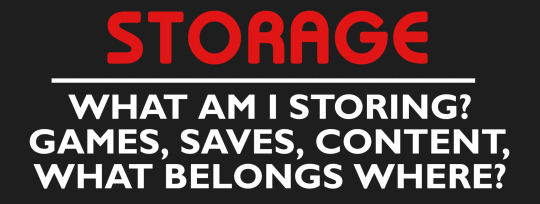
Remember how simple storing game data was, where all you had to worry about was simply having a memory card was all you needed to keep your progress and you had the choice to buy or rent a game to pop in your system? That's what my question earlier was about, stuff like SD cards, flash drives, SSDs and HDDs all store data like the memory cards of old, however there is one difference: the latter mostly stored save data and occasionally DLC for some consoles, the former can fully store games.
After the 7th Generation there definitely was a push towards being able to play games digitally but imo it always felt sloppily done even to this day, unless you played on PC where everything had a designated file directory you could set up of course. For consoles sure you only had to buy an SD card or SSD for extra storage, but it didn’t practically feel like a requirement until games started taking up more and more space. Add onto that the save data, update patches and loads of DLC, and you're piling on more and more files to keep track of with every game you get. That hits even more when you realize that the you fill up more space buying digitally than physically, though nowadays that applies more to Nintendo Switch owners since Playstation and Xbox have treated physical copies like glorified installer discs since the 8th Generation.

Speaking of installer discs I should probably talk about the physical side of gaming, since now there's more of a prevalent discussion amongst the gaming community going on. I've always wondered why out of all the Big 3 in gaming, it was Nintendo that kept it mostly right on what format to use for games and how to store it, especially now. They had cartridges down to a science from the NES to the N64 (the handheld scene was well done too), their disc based systems were touch and go with the Wii being their best one, and when it came to the Switch they didn't follow the trend at all and went "cartridges are fine enough for what we're doing," kudos. I say all this because, for the most part anyway, all of the base game that gets released on Switch is in the cartridge, leaving you extra room for DLC and some digital games that may not take as much space in your storage. That's something I appreciated way more than one would think, as it let me pick and choose what games were worth buying physically and what won't eat up my SD card space, something I feel is greatly missing elsewhere to be honest.
Granted I know cartridges are probably more expensive to manufacture but it's clear the gaming industry wants to shy away from DVD/Blu-Rays as the years go by, however I do wish there was some consideration for not just cartridges, but other physical ways to store games and reduce all the clutter. SD cards are as abundant as can be and come in various capacities, I wouldn't think it'd be too hard to make great use of that and solely store games and DLC in em (shoot Sony themselves toyed with SD card-sized cartridges with the Vita before, they could've tried that format again without the Vita's failures weighing em down). A single SSD could potentially store those 100s of gigabytes that one game had and they're just as readily available to produce too, imagine a system that contained a slot for you to plug one in that had the game ready to boot anytime and could store any extra content.
The options are right there and they'd be great logical next steps in how to sell physical copies of video games, or any media for that matter, but man it's crazy how unnoticed they've gone. I just wish it were given some thought and considered at least.

I cannot for the life of me understand why anyone would dare say that gamers need to feel comfortable not owning their games, that is perhaps the biggest slap in the face to anybody who picks up a controller old and new. For decades it was pretty much an unspoken agreement between the gaming industry and the gaming community that we buy their games and thus we owned em until we either traded it, gave it away or sold it simple as that, but nowadays (since this past decade even) the industry has gotten bold. Between scummy business practices, horrible business mindsets and finding any which way they can to screw people over, it's disrespecting to the very essence of why we play video games.
Now I'm not gonna trash the very notion of digital gaming as a whole, it's here to stay and has been for a long time, but I cannot and will not accept it being the only way we play games when having the options and balance of choosing between it and physical titles in a better format is a perfectly fine way to go whenever we wanna buy a game.
The more limitations and restrictions you place on gaming and the more shenanigans you cause the more likely people are to relent against the industry, and when people relent well...

Hey, a service issue is a service issue is all I'm saying, there are definitely people out there who won't mind the high seas if push comes to shove.
#shinovii rants#gaming#physical games#been a long while since I ranted but hooo boy was this needed#and it was supposed to just be a lil hypothetical ramble about new options for physical games#thanks ubisoft ya gave me a reason to rant again#“need to get comfortable not owning games” get real#how bout “get comfortable not making money” cause that kind of talk will cost you some bucks if you're not careful#the disrepect being shown and the year is still early just wow#but hey if you read through this whole thing thank you#had to say something after all
5 notes
·
View notes
Text
Which mobile workstation is the best one for architects?

A mobile workstation must have a powerful CPU, a dedicated graphics card, a lot of RAM, and a high-resolution display in order to be used in architecture. The Dell Precision series and the HP ZBook Studio/Fury series are consistently advised due to their performance and dependability.
Depending on your needs and budget, you may choose a certain model within these lines, with options ranging from entry-level to high-end setups.
This is a more thorough summary:
Important Factors for Architects to Consider:
• Processor: Complex 3D modeling and rendering activities need a strong multi-core CPU. Higher core counts on Intel Core i7 or Xeon CPUs are frequently advised for enhanced performance.
• GPU: When dealing with demanding 3D visuals and visualization, a dedicated graphics card (NVIDIA RTX or AMD Radeon Pro) is necessary. Choose cards with a lot of VRAM.
• RAM: Although 16GB of RAM is a decent place to start, 32GB or even 64GB is advised for more complicated operations and larger projects.
• Storage: For fast loading times and overall system responsiveness, a quick SSD (Solid State Drive) is necessary. Think about combining an SSD for the operating system and commonly used apps with extra storage for big project files.
• Display: When viewing complex architectural drawings, a high-resolution display (1920x1080 or higher) with good color accuracy is crucial. Productivity may also be improved by a larger screen (15 or 17 inches).
• Mobility: Consider the size and weight of the laptop, particularly if you plan on carrying it around a lot, even if performance is crucial.
Suggested Mobile Architectural Workstation :
• HP ZBook Studio / Fury: Because of their exceptional performance, professional-grade graphics, and sturdy construction, these are well-liked options among architects.
• Dell Precision :The Dell Precision 5690 and 5490 are highly regarded for their high performance, beautiful screens, and high quality construction.
• Lenovo ThinkPad P Series: The ThinkPad P series, which includes the P16 Gen 2 and P1 Gen 6, is another fantastic choice since it combines performance and portability.
• ProArt by ASUS: Like the PX13, the ProArt series strikes a balance between performance and mobility, with features like AI-powered technologies that simplify operations.
• Apple MacBook Pro: The MacBook Pro, especially the 14- and 16-inch models with Apple silicon, may be an excellent alternative for individuals who prefer macOS, even if it isn't always the best option for architecture.
Recommendations for Selecting:
• Think about your unique needs: Consider the kinds of initiatives you often engage in and the programs you employ. With the help of this, you can figure out the right level of functionality and performance.
• Read reviews: Gain insights into the real-world performance of various laptops by looking at reviews written by other architects and designers.
• Test before you buy: Try out a few different laptops in person to see how they feel and function.
• Don't be hesitant to invest: Don't be afraid to pay a bit more for a computer that fits your requirements because a decent mobile workstation is an investment that may greatly increase your output and efficiency.
0 notes
Text
The Ultimate Shopping Experience at a Lenovo Store in Jaipur

Introduction
Nothing compares to the individualised attention and hands-on experience provided by a dedicated Lenovo store in Jaipur when purchasing laptops, desktops, or accessories. Whether you're a professional, student, or gamer, visiting one of these showrooms guarantees that you can examine Lenovo's extensive product line under the direction of knowledgeable staff. The best possible shopping experience at a Lenovo store in Jaipur is described in this article.
A Contemporary Display featuring High-End Lenovo Products
A sleek and contemporary atmosphere that embodies the brand's innovative attitude greets you as soon as you enter a Lenovo store in Jaipur. Every Lenovo product is on display and prepared for a live demonstration, ranging from the newest Yoga and ThinkPad series to affordable Ideapads and gaming monsters like Legion. You can evaluate gadget performance, screen quality, keyboard comfort, and portability in-store, which is something that online shopping just cannot provide.
Professional Advice and Individual Support
The customer-centric attitude of the Lenovo store in Jaipur is what makes it unique. There is knowledgeable professionals on hand to comprehend your computer requirements and recommend the best solutions. Their professionals offer thorough comparisons, clarify technical features, and even show you how to use the device, whether you require a gaming setup with top specs, a desktop computer for work, or a laptop for education.
Special In-Store Deals and Personalisation
Lenovo retailers regularly have special offers on a few models, such as free accessories, rebates, and student discounts. Customers can occasionally even customise their machines by adding pre-installed software, more RAM, or SSD improvements. When you visit a Lenovo store in Jaipur, you frequently leave with more than you anticipated.
Easy Financing and EMI Choices
When purchasing from a Lenovo store, affordability is never a problem. Easy financing options, such as EMI plans with zero or low interest rates, are offered by the majority of Lenovo stores in Jaipur. With these flexible payment options, you may afford high-end products without breaking the bank each month.
Warranty Services and After-Sales Assistance
The assurance that comes with direct manufacturer support is another important advantage of purchasing from a Lenovo store in Jaipur. Your post-purchase experience is just as smooth as your initial purchasing process, with features like extended warranty packages and immediate service centre assistance. Additionally, you'll get timely notifications on software updates and special Lenovo events.
In conclusion
To sum up, going to a Lenovo store in Jaipur is a whole tech experience rather than just a shopping excursion. You get to use top-notch devices firsthand, get professional guidance, and take advantage of unbeatable after-sales support. For all of your electronics needs in Jaipur, a Lenovo store is the best option, whether you're upgrading your workstation, buying a gift for a loved one, or starting a game.
1 note
·
View note
Text
Revolutionizing Retail: How Digital Price Tags are Transforming Electronic Stores

In an era where technology drives almost every aspect of our lives, it’s no surprise that retail spaces, especially electronic stores are embracing innovative tools to enhance customer experiences. Among the most impactful upgrades in recent years is the adoption of digital price tags.
From streamlining operations to improving customer satisfaction, digital price tags are no longer a novelty, they’re fast becoming a retail necessity. In this blog, we’ll explore how digital price tags are revolutionizing the electronic retail sector, particularly for high-demand items like cameras, smartphones, laptops, smartwatches, and more.
What Are Digital Price Tags?
Digital price tags, also known as Electronic Shelf Labels (ESLs), are small electronic display devices, usually LCD or e-ink screens, placed on store shelves to show product prices, specs, promotions, or barcodes. Unlike traditional paper tags, these digital displays can be updated wirelessly and in real-time via a central management system.
Why Digital Price Tags Matter in Electronic Stores
Electronic items often have fluctuating prices due to technological advancements, promotions, or market competition. Updating paper price tags frequently in stores is time-consuming, error-prone, and labor-intensive. That’s where digital price tags come into play.
1. Real-Time Price Updates
Imagine you’re running a large electronics store. Prices of smartphones and laptops can change based on brand directives, online competition, or inventory levels. Digital price tags allow for instant updates across all shelves with just a few clicks ensuring price consistency across channels.
For example, if Samsung launches a temporary discount on the Galaxy S24, the price tag across hundreds of store locations can be updated simultaneously saving time and preventing pricing errors.
2. Detailed Product Information
With limited space on paper tags, it’s hard to list all product features. But with digital price tags, you can display dynamic content such as:
Phone storage capacity (e.g., 256GB vs. 512GB)
Camera megapixels
Battery life
Brand comparison tables
Warranty information
These rich details enhance the customer experience, especially in complex product categories like DSLRs or gaming laptops.
3. Reduced Operational Costs
Though the initial investment in digital price tags is higher, they drastically cut down operational costs over time. No need to print, laminate, or manually replace tags for every price change. Staff can focus more on customer service rather than price maintenance.
4. Seamless Omnichannel Integration
Customers today compare prices online while standing inside the store. Digital price tags can sync with your online pricing engine to ensure uniformity between in-store and online pricing preventing customer mistrust and increasing conversion rates.
Use Cases: How Digital Price Tags Elevate Shopping Experience
Smartphone Section
In an aisle full of iPhones, Galaxy models, and budget-friendly options, customers often need help comparing features. Digital tags can display specs side-by-side or include QR codes for deeper dives into tech reviews or demo videos.
Camera Display Counters
High-end DSLR and mirrorless cameras often come with a lot of jargon: ISO range, lens compatibility, autofocus systems. Digital tags can display specs side-by-side or include QR codes for deeper dives into tech reviews or demo videos.
Laptop Racks
Laptops are feature-heavy products. A digital price tag can show CPU type, RAM, SSD size, battery life, and pre-installed software. It helps shoppers make informed decisions without waiting for a store associate.
Gaming Consoles and Accessories
With frequent bundle deals, digital tags make it easy to highlight limited-time offers, saving both time and confusion. Gamers want fast facts and these tags deliver.
Benefits for Retailers
Dynamic Promotions: Run flash sales or end-of-day markdowns with ease.
Inventory Alerts: Some systems integrate with inventory software to alert staff when stock is low.
Data Insights: Track customer engagement with interactive tags to see which products get the most views or scans.
Eco-Friendly: Reduces paper waste, aligning with green retail practices.
Benefits for Shoppers
Price Transparency: Know exactly what you’re paying for no surprises at checkout.
Instant Info Access: No need to Google specs or ask associates, details are right there.
More Confidence in Buying: Clear and current product data leads to smarter purchases.
Challenges and Considerations
While digital price tags offer many benefits, they do come with a few challenges:
Initial Investment: Costs can be significant for large-scale implementation.
Training Required: Staff need to be trained on the system.
Power Source: While most ESLs use low-power e-ink and last years on batteries, power management is still crucial.
However, with long-term savings and improved customer satisfaction, the ROI is generally worth it, especially for high-margin electronics.
The Future of Digital Price Tags in Electronics Retail
Looking ahead, we expect even smarter ESL systems. Future features may include:
Touchscreen capabilities for customer interaction.
AI-powered recommendations displayed right on the tag.
AR integrations where scanning the tag shows a virtual unboxing or review video.
As the demand for convenience and efficiency rises, so will the importance of digital price tags, especially in electronics retail, where information and speed are everything.
FAQs About Digital Price Tags in Electronic Stores
1. Are digital price tags suitable for small electronic shops?
Yes. While larger chains see the most benefit, even smaller stores can benefit from increased efficiency and professional presentation.
2. Do digital price tags require Wi-Fi?
Most systems use secure radio frequencies or low-energy Bluetooth. Some integrate with Wi-Fi, but dedicated networks are often used for stability and security.
3. Can customers interact with digital price tags?
Basic digital tags are passive, but interactive models are emerging that allow QR scanning.
4. What’s the lifespan of a digital price tag?
Most e-ink based tags can last 5–7 years on a single battery, depending on how frequently updates occur.
5. Are they waterproof or durable for electronics in open displays?
Yes. Many digital tags are built with shock- and water-resistant casings, ideal for busy retail environments.
6. How are promotions or bundles handled?
Promotions can be set up and scheduled in the central system. Bundled offers can be dynamically displayed alongside base prices.
Conclusion
Digital price tags are reshaping the electronics retail landscape. From smartphones to DSLRs, these smart tags offer a win-win for both retailers and customers: operational efficiency, accuracy, eco-friendliness, and a richer shopping experience.
If you manage or own an electronics store, now is the time to consider investing in this future-ready technology. It’s more than a display, it’s a direct link between your shelf and your digital pricing strategy.
0 notes
Text
How do I configure an HPE DL380 Gen11 server?
The HPE DL380 configuration steps should include hardware selection, network settings, storage configuration, system management, power cooling, and initialization and security settings. The following is a step-by-step guide to configure the HPE ProLiant DL380 Gen11 server, combining hardware selection, network settings, system management and other functions.
1. Hardware Configuration
Processor Selection
Supports the fourth generation (Sapphire Rapids) and fifth generation (Emerald Rapids) Intel® Xeon® Scalable Processors, with a maximum of 64 cores per processor and a maximum TDP of 385W.
Select the suffix model according to the workload (such as H type for database analysis and N type for network edge computing).
Note: Processors with TDP >150W require a high-performance heat sink (such as P48818-B21).
Memory Configuration
Supports up to 8TB DDR5 RDIMM memory, 32 DIMM slots (16 per processor), and a maximum speed of 5600 MT/s.
Supports advanced memory protection features such as mirroring, combined channel, and HPE Fast Fault Tolerant Memory (ADDDC).
Storage configuration
Drive support:
Front: 24x SFF or 12x LFF hard drives.
Mid/rear expansion: supports 8x SFF or 6x NVMe rear drives.
Optional NVMe U.2/U.3, EDSFF, or M.2 SSDs.
Storage controller: Optional HPE Smart Array series (such as MR408i-o), supporting RAID 0/1/10/5 and NVMe pass-through.
Expansion slot and GPU support
Up to 8 PCIe Gen5 slots and 2 OCP 3.0 slots.
Supports 8 single-width or 3 double-width GPUs for AI and graphics-intensive tasks.
2. Network configuration
NIC selection and aggregation
Optional OCP 3.0 NIC or PCIe adapter (such as Broadcom P210tep 10Gb), support 10/25/100/200Gb network.
Port aggregation example (taking Windows Server as an example):
Create a NIC team in the operating system, select LACP mode and dynamic load balancing.
The switch needs to configure a dynamic aggregation interface and add the corresponding port to the aggregation group.
iLO management network
Use the dedicated iLO service port (rear) for out-of-band management, support remote monitoring, firmware updates, and troubleshooting.
3. System management and initialization
iLO 6 configuration
Complete system initialization, BIOS settings, and firmware updates through the iLO 6 management interface. Support RESTful API and mobile management.
Enable security features: Silicon Root of Trust, firmware consistency detection, and memory encryption.
Operating system deployment
Use Intelligent Provisioning tools to quickly install operating systems (such as Windows Server or Linux).
Optional hot-swappable M.2 boot devices (such as NS204i-u) support RAID 1 redundancy.
4. Power and cooling
Power supply options: 800W/1000W/1600W redundant power supplies, support Titanium level energy efficiency (96%).
Cooling requirements: Processors with TDP >205W require a high-performance fan kit3, Operating temperature range: 5°C–45°C.
5. Security and maintenance
Physical security: Standard TPM 2.0, optional bezel lock and intrusion detection kit.
Firmware updates: Regularly upgrade firmware through HPE SUM tool or iLO 6 to ensure vulnerability fixes and performance optimization.
0 notes